 NOTE: If FileVault is enabled, turn off encryption before following the procedures below via System Preferences, Security & Privacy, Turn Off FileVault.
NOTE: If FileVault is enabled, turn off encryption before following the procedures below via System Preferences, Security & Privacy, Turn Off FileVault.Download Ubuntu 14.04 LTS (Trusty Tahr) that support BIOS booting (+Mac version)
http://cdimage.ubuntu.com/releases/14.04/release/ubuntu-14.04-desktop-amd64+mac.iso
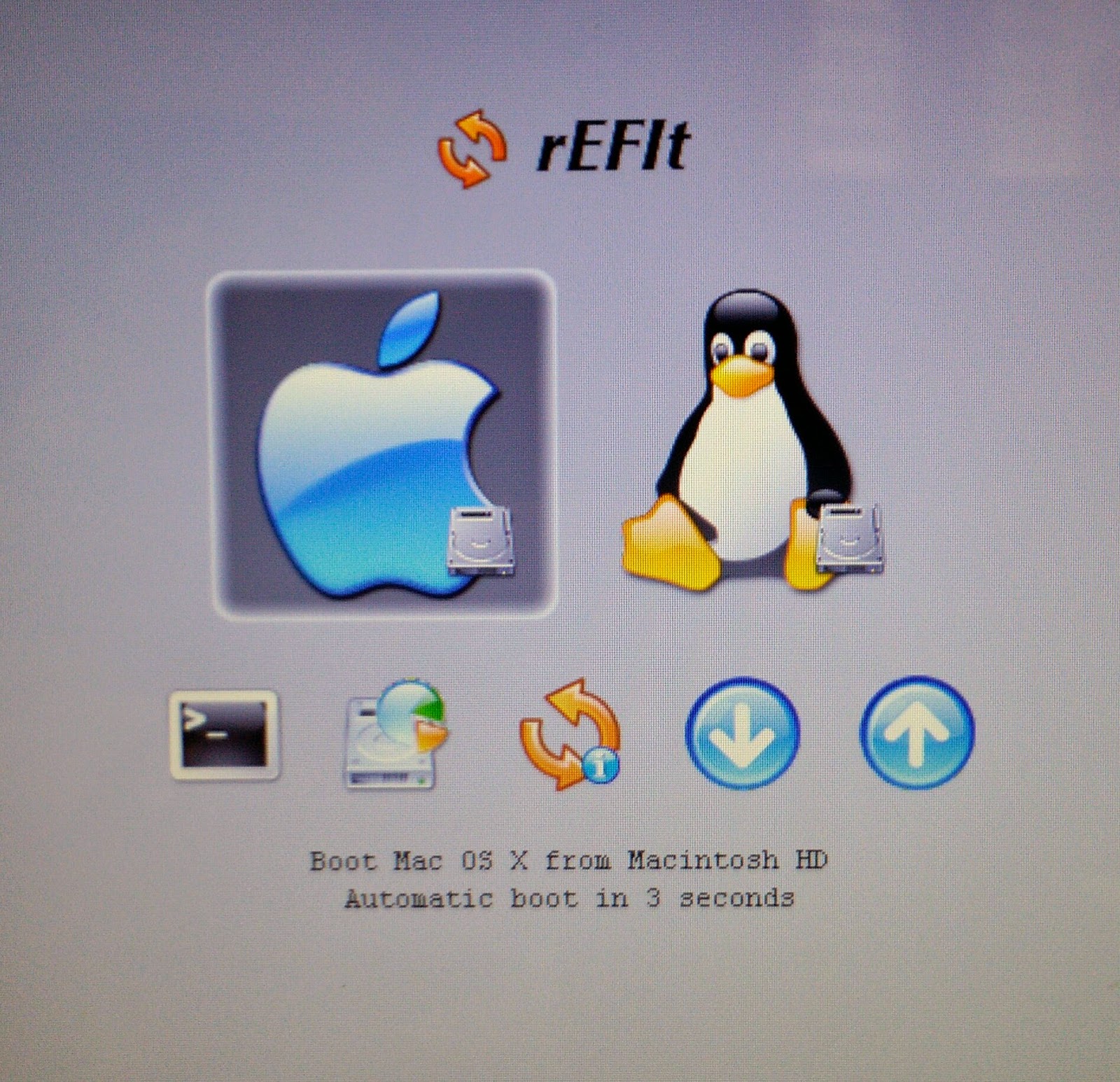
Download rEFIt - EFI Boot Menu and Toolkit
Website: http://refit.sourceforge.net/
Download: http://downloads.sourceforge.net/refit/rEFIt-0.14.dmg
Install rEFIt
1. Locate the downloaded file
2. Double-click the rEFIt-0.14.dmg file
3. Once extracted, install rEFIt by executing the rEFIt-0.14.mpkg file.
4. Restart machine
(rEFIt menu doesn't show up after boot, restart again and screen should show up after two reboots)

Using Disk Utility, add a new blank partition to be used by Ubuntu
1. Open Disk Utility
2. Select the Drive from the left-pane (e.g. 160.04 GB FUJITSU).
3. Click the Partition tab
4. In the Partition Layout click the + sign to add a new partition
5. Choose Free Space as Format
6. Modify Size for the new partition (e.g. 20 GB)
7. Click Apply, wait till finish.
Create Bootable Installer
A. Burn iso file to DVD
1. Insert blank DVD
2. Open Disk Utility
3. Drag the ubuntu-14.04-desktop-amd64+mac.iso file to left pane of Disk Utility
4. Right click the iso file then select Burn, make sure "Verify burned data" is checked
5. Click Burn.
B. Via Bootable USB
Convert downloaded Ubuntu iso to img
1. Open Terminal
2. Issue the following commands
hdiutil convert -format UDRW -o ubuntu-14.04-desktop-amd64+mac.img ubuntu-14.04-desktop-amd64+mac.iso
diskutil list (take note of the device number e.g. /dev/disk2)
diskutil unmountDisk /dev/diskN
(replace N with the disk number from the last command)
sudo dd if=ubuntu-14.04-desktop-amd64+mac.img of=/dev/rdiskN bs=1m (replace N with the disk number from the last command)
Run diskutil eject /dev/diskN
(replace N with the disk number from the last command)
Install Ubuntu
1. Insert bootable Ubuntu Installer
2. Reboot and press letter c while booting
3. During installation, select Install Ubuntu alongside Mac OSX
(if network/internet error occurs during installation just proceed without internet connection)
Follow/continue installation
4. After installation, restart and rEFIt shows up select the Linux option
OTHERS: Install proprietary Broadcom drivers
1. Insert Ubuntu Installer
2. From Terminal, locate cd-rom where its mounted and change directory
(e.g. /media/Username/Ubuntu 14.04 LTS amd64)
3. Locate the b43 folder e.g.
cd /media/Username/Ubuntu 14.04 LTS amd64/pool/main/b/b43-fwcutter/
4. Install the b43 setup/installer
sudo dpkg -i b43-fwcutter*
5. From computer with internet access download the required firmware file copy to the MacBook either via USB
http://www.lwfinger.com/b43-firmware/broadcom-wl-5.100.138.tar.bz2
6. Extract firmware
tar xfvj broadcom-wl-5.100.138.tar.bz2
7. Install firmware
sudo b43-fwcutter -w /lib/firmware broadcom-wl-5.100.138/linux/wl_apsta.o
8. Restart
Ubuntu 14.04 LTS Home Screen

No comments:
Post a Comment