Press the POWER button few seconds until RED light stationary
Press the POWER button few seconds, you will hear two single BEEPs,then RED light on again, unpress
Press the POWER button few seconds, you will here a single BEEPs, then two BEEPs.. then unpress
Plug the USB cable and Controller.. navigate through the Recovery screen..and select each menu until everything is fixed.. Try the RESTART first
Technology blog for personal research and diary. Short Notes, Quick Reference, scripts, source codes, commands, etc
Saturday, December 17, 2011
Saturday, December 10, 2011
Count Number of Lines of Code in an Eclipse Project
Use Search ->File
Containing Text: \n[\s]*
File name patterns: *.java (filename extension of source code)
Check Regular expression
Containing Text: \n[\s]*
File name patterns: *.java (filename extension of source code)
Check Regular expression
Monday, November 14, 2011
Sunday, November 13, 2011
Saturday, November 12, 2011
How to Screenshot on MacBook BootCamp Windows 7
To Capture / Screenshot on a BootCamp'd MacBook Windows 7
Capture Whole Screen
fn + SHIFT + F11
Capture Active Window
fn + ALT + SHIFT + F11
Capture Whole Screen
fn + SHIFT + F11
Capture Active Window
fn + ALT + SHIFT + F11
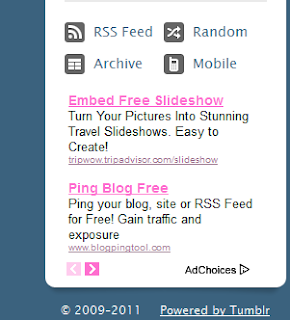 Here is how to add a Google AdSense to your Tumblr blog
Here is how to add a Google AdSense to your Tumblr blog1. Log in to your tumblr account
2.Open your blog http://ericnoel.tumblr.com
3. From the blog, click Customize (upper right of page)
4. From Custom Theme, click Edit HTML
5. To put the ad just below the side bar (see below sample)
6. Go to the lowest portion of the source code find the following html script and put your Google AdSense code in the comment below
<div class=”button” id=”button-mobile”><a href=”/mobile”>{lang:Mobile}</a></div>
</div>
<div class=”clear”></div>
</div>
PUT HERE THE Adsense SCRIPT
</div>
<div id=”bottom”></div>
<div id=”copyright”>© {CopyrightYears} <a href=”http://www.tumblr.com”>{lang:Powered by Tumblr}</a></div>
</div>
Friday, November 11, 2011
Install rtorrent on wdlxtv
Access Web Front-end
Access WDLX Configuration feature
Services
Make sure Apache is enabled
Services Online
Enable rtorrent by checking RTORRENT option
Display Mounted Locations and get the UUID of the drive e.g. 2EB2C52EB2C4FAFB
Input rtorrent directory e.g /tmp/mnt/2EB2C52EB2C4FAFB in the RTORRENT_DIR
File Sharing: Early Mount
Check USBs e.g. /device/sda1 to mount early
Click Save
Access Web Front-end
Access the rtorrent [config] feature
input rtorrent data path e.g. /tmp/mnt/2EB2C52EB2C4FAFB
cd /tmp/media/xxxx
touch .mnt
mkdir rtorrent
chmod 777 /tmp/media/xxxx
Access WDLX Configuration feature
Services
Make sure Apache is enabled
Services Online
Enable rtorrent by checking RTORRENT option
Display Mounted Locations and get the UUID of the drive e.g. 2EB2C52EB2C4FAFB
Input rtorrent directory e.g /tmp/mnt/2EB2C52EB2C4FAFB in the RTORRENT_DIR
File Sharing: Early Mount
Check USBs e.g. /device/sda1 to mount early
Click Save
Access Web Front-end
Access the rtorrent [config] feature
input rtorrent data path e.g. /tmp/mnt/2EB2C52EB2C4FAFB
cd /tmp/media/xxxx
touch .mnt
mkdir rtorrent
chmod 777 /tmp/media/xxxx
Saturday, July 2, 2011
Friday, July 1, 2011
Upgrade Samsung Galaxy Tab P1000 to Android 2.3.3 Gingerbread
Tested on:
Model GT-P1000
Firmware 2.2
Baseband P1000DXJJ2
Kernel 2.6.32.9
Build No FROYO.DXJK2
Downloads:
Odin 3 v 1.7 (http://cloud.addictivetips.com/wp-content/uploads/2011/03/Odin-1.7with.pit_.512.803.zip)
Android 2.3.3 Stock ROM (http://androidadvices.com/downloads/XXJQ1_2.3.3_P1000.zip)
dbdata.tar (http://www.thegalaxytabforum.com/index.php?app=core&module=attach§ion=attach&attach_id=157)
GT-P1000_mr.pit (http://www.thegalaxytabforum.com/index.php?app=core&module=attach§ion=attach&attach_id=156)
Download Mode:
1. Turn Off Tab (Press Power for few secs)
2. Press Power and Volume Down button simultaneously until Download Mode screen shows up (Screen message: Downloading.. do not turn of target!!!!).
Instructions:
1. Open ODIN
2. Click PIT.. select the GT-P1000_mr.pit
3. Click PDA.. select the Gingerbread .tar
4. Make sure the following are ticked/selected (Re-Partition, Auto Reboot, F. Reset Time)
5. Set Samsung Galaxy Tab to Download Mode, then plug into computer
6. From ODIN, something will glow yellow on the ID : COM field which will mean device drivers are loaded and ready.
7. Click Start button from ODIN, (Screen message : File analysis.. up to .. All threads complete (success 1/failed 0)). Around 10 mins
8. Samsung Galaxy Tab will restart..
9. Close ODIN, Open ODIN.
10. Turn off Tab and set Tab to Download Mode again.
11. Click PDA.. select the dbdata.tar
12. Uncheck Re-Partition if checked.
13. Click Start button.. Galaxy will restart again
14. Tab may produce error during update for the cache, etc
15. set Tab to Recovery Mode
16. Navigate to Wipe data/factory reset using Volume Button and select using Home button.
17. Navigate to Wipe Cache partition using Volume Button and select using Home button.
18. Reboot Tab by selecting reboot system now
19. Check Tab. Select Phone app, type *#1234#
20. Check Tab. Goto Applications.. Settings.. About Device
Model GT-P1000
Firmware 2.2
Baseband P1000DXJJ2
Kernel 2.6.32.9
Build No FROYO.DXJK2
Downloads:
Odin 3 v 1.7 (http://cloud.addictivetips.com/wp-content/uploads/2011/03/Odin-1.7with.pit_.512.803.zip)
Android 2.3.3 Stock ROM (http://androidadvices.com/downloads/XXJQ1_2.3.3_P1000.zip)
dbdata.tar (http://www.thegalaxytabforum.com/index.php?app=core&module=attach§ion=attach&attach_id=157)
GT-P1000_mr.pit (http://www.thegalaxytabforum.com/index.php?app=core&module=attach§ion=attach&attach_id=156)
Download Mode:
1. Turn Off Tab (Press Power for few secs)
2. Press Power and Volume Down button simultaneously until Download Mode screen shows up (Screen message: Downloading.. do not turn of target!!!!).
Instructions:
1. Open ODIN
2. Click PIT.. select the GT-P1000_mr.pit
3. Click PDA.. select the Gingerbread .tar
4. Make sure the following are ticked/selected (Re-Partition, Auto Reboot, F. Reset Time)
5. Set Samsung Galaxy Tab to Download Mode, then plug into computer
6. From ODIN, something will glow yellow on the ID : COM field which will mean device drivers are loaded and ready.
7. Click Start button from ODIN, (Screen message : File analysis.. up to .. All threads complete (success 1/failed 0)). Around 10 mins
8. Samsung Galaxy Tab will restart..
9. Close ODIN, Open ODIN.
10. Turn off Tab and set Tab to Download Mode again.
11. Click PDA.. select the dbdata.tar
12. Uncheck Re-Partition if checked.
13. Click Start button.. Galaxy will restart again
14. Tab may produce error during update for the cache, etc
15. set Tab to Recovery Mode
16. Navigate to Wipe data/factory reset using Volume Button and select using Home button.
17. Navigate to Wipe Cache partition using Volume Button and select using Home button.
18. Reboot Tab by selecting reboot system now
19. Check Tab. Select Phone app, type *#1234#
20. Check Tab. Goto Applications.. Settings.. About Device
Friday, June 17, 2011
Install OpenVPN Linux Server and Windows Client
apt-get update apt-get upgrade --show-upgraded
apt-get install openvpn udev
cp -R /usr/share/doc/openvpn/examples/easy-rsa/ /etc/openvpn
vi /etc/openvpn/easy-rsa/2.0/vars
export KEY_COUNTRY="US" export KEY_PROVINCE="OH" export KEY_CITY="Oxford" export KEY_ORG="MyCompany" export KEY_EMAIL="squire@example.com"
cd /etc/openvpn/easy-rsa/2.0/ . /etc/openvpn/easy-rsa/2.0/vars . /etc/openvpn/easy-rsa/2.0/clean-all . /etc/openvpn/easy-rsa/2.0/build-ca
. /etc/openvpn/easy-rsa/2.0/build-key-server name_of_server
# To CREATE key for Client host
. /etc/openvpn/easy-rsa/2.0/build-key name_of_client
# To REVOKE key for Client host
. /etc/openvpn/easy-rsa/2.0/vars . /etc/openvpn/easy-rsa/2.0/revoke-full name_of_client
. /etc/openvpn/easy-rsa/2.0/build-dh
cd /etc/openvpn/easy-rsa/2.0/keys cp ca.crt ca.key dh1024.pem server.crt server.key /etc/openvpn
cd /etc/openvpn/easy-rsa/2.0/keys/
scp ca.crt, name_of_client.crt, name_of_client.key
# CONFIGURE client
cd /usr/share/doc/openvpn/examples/sample-config-files gunzip -d server.conf.gz cp server.conf /etc/openvpn/ cp client.conf ~/ cd ~/
vi client.conf
proto tcp
remote ip_or_hostname_of_server 1194
ca ca.crt cert name_of_client.crt key name_of_client.key
# If via HTTP Proxy
port 443 proto tcp-client http-proxy proxyserver 8080 http-proxy-retry http-proxy-option AGENT Mozilla/5.0+(Windows;+U;+Windows+NT+5.0;+en-GB;+rv:1.7.6)+Gecko/20050226+Firefox/1.0.1
scp client.conf to CLIENT-HOST config folder
# CONFIGURE server
vi /etc/openvpn/server.conf
proto tcppush "redirect-gateway def1"
vi /etc/sysctl.conf
net.ipv4.ip_forward=1
vi /etc/rc.localiptables -A FORWARD -m state --state RELATED,ESTABLISHED -j ACCEPT iptables -A FORWARD -s 10.8.0.0/24 -j ACCEPT iptables -A FORWARD -j REJECT iptables -t nat -A POSTROUTING -s 10.8.0.0/24 -o eth0 -j MASQUERADE
apt-get install dnsmasq
vi /etc/openvpn/server.confpush "dhcp-option DNS 10.8.0.1"
echo 1 > /proc/sys/net/ipv4/ip_forward
iptables -A FORWARD -m state --state RELATED,ESTABLISHED -j ACCEPT iptables -A FORWARD -s 10.8.0.0/24 -j ACCEPT iptables -A FORWARD -j REJECT iptables -t nat -A POSTROUTING -s 10.8.0.0/24 -o eth0 -j MASQUERADE
/etc/init.d/openvpn restart
# to Check if successful
ping 10.8.0.1
check myipaddress from internet
apt-get install openvpn udev
cp -R /usr/share/doc/openvpn/examples/easy-rsa/ /etc/openvpn
vi /etc/openvpn/easy-rsa/2.0/vars
export KEY_COUNTRY="US" export KEY_PROVINCE="OH" export KEY_CITY="Oxford" export KEY_ORG="MyCompany" export KEY_EMAIL="squire@example.com"
cd /etc/openvpn/easy-rsa/2.0/ . /etc/openvpn/easy-rsa/2.0/vars . /etc/openvpn/easy-rsa/2.0/clean-all . /etc/openvpn/easy-rsa/2.0/build-ca
. /etc/openvpn/easy-rsa/2.0/build-key-server name_of_server
# To CREATE key for Client host
. /etc/openvpn/easy-rsa/2.0/build-key name_of_client
# To REVOKE key for Client host
. /etc/openvpn/easy-rsa/2.0/vars . /etc/openvpn/easy-rsa/2.0/revoke-full name_of_client
. /etc/openvpn/easy-rsa/2.0/build-dh
cd /etc/openvpn/easy-rsa/2.0/keys cp ca.crt ca.key dh1024.pem server.crt server.key /etc/openvpn
cd /etc/openvpn/easy-rsa/2.0/keys/
scp ca.crt, name_of_client.crt, name_of_client.key
# CONFIGURE client
cd /usr/share/doc/openvpn/examples/sample-config-files gunzip -d server.conf.gz cp server.conf /etc/openvpn/ cp client.conf ~/ cd ~/
vi client.conf
proto tcp
remote ip_or_hostname_of_server 1194
ca ca.crt cert name_of_client.crt key name_of_client.key
# If via HTTP Proxy
port 443 proto tcp-client http-proxy proxyserver 8080 http-proxy-retry http-proxy-option AGENT Mozilla/5.0+(Windows;+U;+Windows+NT+5.0;+en-GB;+rv:1.7.6)+Gecko/20050226+Firefox/1.0.1
scp client.conf to CLIENT-HOST config folder
# CONFIGURE server
vi /etc/openvpn/server.conf
proto tcppush "redirect-gateway def1"
vi /etc/sysctl.conf
net.ipv4.ip_forward=1
vi /etc/rc.localiptables -A FORWARD -m state --state RELATED,ESTABLISHED -j ACCEPT iptables -A FORWARD -s 10.8.0.0/24 -j ACCEPT iptables -A FORWARD -j REJECT iptables -t nat -A POSTROUTING -s 10.8.0.0/24 -o eth0 -j MASQUERADE
apt-get install dnsmasq
vi /etc/openvpn/server.confpush "dhcp-option DNS 10.8.0.1"
echo 1 > /proc/sys/net/ipv4/ip_forward
iptables -A FORWARD -m state --state RELATED,ESTABLISHED -j ACCEPT iptables -A FORWARD -s 10.8.0.0/24 -j ACCEPT iptables -A FORWARD -j REJECT iptables -t nat -A POSTROUTING -s 10.8.0.0/24 -o eth0 -j MASQUERADE
/etc/init.d/openvpn restart
# to Check if successful
ping 10.8.0.1
check myipaddress from internet
Sunday, June 12, 2011
Upgrading MAMP Pro
- Download MAMP and MAMP PRO
- Stop all MAMP applications
- Goto Applications and rename the current program folder MAMP to MAMP_OLD
- Open the MAMP PRO installer
- Drag the MAMP and MAMP Pro folders from the installation image to your "Applications" folder
- Run the MAMP Pro application, ensure everything is working and DB are still working
- Delete old MAMP Pro and MAMP_OLD folders
Saturday, May 14, 2011
DFU mode for iPod Touch 3G MC
Pod Touch 3G MC is actually a 2G tried downloading 3G-based iOS iTunes won't accept the ipsw file but using the 2G version will.. Updated to iOS 4.2.1 can't change to DFU mode following every instructions from the Internet e.g. Pwnage, Greenp0ison.. etc.. Here's a working instruction.
1. Just reset by holding POWER and HOME button simultaneously
2. As soon as the screen turns BLACK after a second or two release the POWER button while still holding the HOME button
3. The unit will change to DFU mode
1. Just reset by holding POWER and HOME button simultaneously
2. As soon as the screen turns BLACK after a second or two release the POWER button while still holding the HOME button
3. The unit will change to DFU mode
Install WDLXTV on WD Live TV Media Player
Download WDLXTV flash version (system will be installed on the WD)
Uncompress and Copy wdlxtv flash version on a FAT32 formatted USB Thumb drive
Plug the USB thumb drive, Goto Settings and Upgrade firmware
WD TV will reboot and install the custom firmware
Check network settings
Uncompress and Copy wdlxtv flash version on a FAT32 formatted USB Thumb drive
wdtvlive.ver wdtvlive.bin wdtvlive.fff (if provided)
wdtvlive2.bi2 (if provided)
Edit wdtvlive.ver must be higher version than current installed firmwarePlug the USB thumb drive, Goto Settings and Upgrade firmware
WD TV will reboot and install the custom firmware
Check network settings
Monday, May 9, 2011
BlackBerry New on App World notification icon
New on App World notification icon
White envelope with BlackBerry orb icon and Red circled counter.
White envelope with BlackBerry orb icon and Red circled counter.
Friday, April 22, 2011
Install .ipa to jailbreaked iOS iPhone
1. Jailbreak iPhone
2. Add http://cydia.hackulo.us as Source in Cydia
3. Install AppSync
4. Open iTunes
5. Drag .ipa file to iTunes Apps
6. Attach iPhone to PC
7. Drag .ipa to iPhone device in iTunes
2. Add http://cydia.hackulo.us as Source in Cydia
3. Install AppSync
4. Open iTunes
5. Drag .ipa file to iTunes Apps
6. Attach iPhone to PC
7. Drag .ipa to iPhone device in iTunes
Wednesday, April 20, 2011
Jailbreaked iPhone no longer continue during boot
1. Go to DFU Mode (POWER.. POWER+HOME .. HOME)
2. Restore from iTunes (OPTION + CLICK + Restore) using Custom ipsw
2. Restore from iTunes (OPTION + CLICK + Restore) using Custom ipsw
Saturday, April 9, 2011
Steam.exe (main exception): CMultiFieldBlob(pserialized): Bad field - extends past end of blob
Option 1: (Official)
https://support.steampowered.com/kb_article.php?ref=3093-MKUJ-5773
Option 2: (Unofficial)
Exit Steam
Navigate to your Steam installation directory. (C:\Program Files\Steam\ by default.)
Delete ClientRegistry.blob
https://support.steampowered.com/kb_article.php?ref=3093-MKUJ-5773
Option 2: (Unofficial)
Exit Steam
Navigate to your Steam installation directory. (C:\Program Files\Steam\ by default.)
Delete ClientRegistry.blob
Friday, April 8, 2011
Removing SMSDaemon on Mac
Find:
launchctl list | grep SMSDaemon
Result:
5921 - com.micromat.SMSDaemon
Remove:
launchctl remove com.micromat.SMSDaemon
Delete:
rm ~/Library/LaunchAgents/com.micromat.SMSDaemon.plist
rm ~/Library/Application Support/Syphone
launchctl list | grep SMSDaemon
Result:
5921 - com.micromat.SMSDaemon
Remove:
launchctl remove com.micromat.SMSDaemon
Delete:
rm ~/Library/LaunchAgents/com.micromat.SMSDaemon.plist
rm ~/Library/Application Support/Syphone
Saturday, March 26, 2011
Sopcast Channels (Sports)
sop://broker.sopcast.com:3912/35999 Sportin' Wood (boxing)
sop://broker1.sopcast.com:3912/24267 MMA-TV
sop://broker.sopcast.com:3912/24267
sop://broker1.sopcast.com:3912/85856
sop://broker.sopcast.com:3912/51813
sop://broker.sopcast.com:3912/28233
sop://broker.sopcast.com:3912/17525
sop://broker1.sopcast.com:3912/6002 CCTV-5
sop://broker.sopcast.com:3912/6002
sop://broker.sopcast.com:3912/29629
sop://broker.sopcast.com:3912/7524
sop://broker.sopcast.com:3912/69756
sop://broker1.sopcast.com:3912/65154
sop://broker.sopcast.com:3912/35999
sop://broker.sopcast.com:3912/108108
sop://broker.sopcast.com:3912/93290
sop://broker.sopcast.com:3912/98660
sop://broker.sopcast.com:3912/107960
MMA, Boxing, UFC, Golf, Basketball, Tennis,Vollebay, Ice Skating, Racing
sop://broker1.sopcast.com:3912/24267 MMA-TV
sop://broker.sopcast.com:3912/24267
sop://broker1.sopcast.com:3912/85856
sop://broker.sopcast.com:3912/51813
sop://broker.sopcast.com:3912/28233
sop://broker.sopcast.com:3912/17525
sop://broker1.sopcast.com:3912/6002 CCTV-5
sop://broker.sopcast.com:3912/6002
sop://broker.sopcast.com:3912/29629
sop://broker.sopcast.com:3912/7524
sop://broker.sopcast.com:3912/69756
sop://broker1.sopcast.com:3912/65154
sop://broker.sopcast.com:3912/35999
sop://broker.sopcast.com:3912/108108
sop://broker.sopcast.com:3912/93290
sop://broker.sopcast.com:3912/98660
sop://broker.sopcast.com:3912/107960
MMA, Boxing, UFC, Golf, Basketball, Tennis,Vollebay, Ice Skating, Racing
Friday, March 25, 2011
Debian / Ubuntu Offline Update
On Online Machine (A):
Copy the /var/cache/apt/archives/ and /var/lib/apt/lists/ directories to the transfer drive (e.g. USB Flash drive).
Also get /etc/apt/sources.list and /etc/apt/sources.list.d/
On Offline Machine (B):
Copy files from the transfer drive to the same location on the Offline Machine.
Force APT to read the source files via 'sudo apt-cache gencaches'. This will allow APT to read the /var/lib/apt/lists/ and know what packages are available.
Now you can 'sudo apt-get install' to install the available packages.
Copy the /var/cache/apt/archives/ and /var/lib/apt/lists/ directories to the transfer drive (e.g. USB Flash drive).
Also get /etc/apt/sources.list and /etc/apt/sources.list.d/
On Offline Machine (B):
Copy files from the transfer drive to the same location on the Offline Machine.
Force APT to read the source files via 'sudo apt-cache gencaches'. This will allow APT to read the /var/lib/apt/lists/ and know what packages are available.
Now you can 'sudo apt-get install
Labels:
APT,
Debian,
Installation,
Linux,
Ubuntu
Sunday, March 6, 2011
ionCube MAMP / XAMP / Ubuntu Linux 10
For MAMP on MacOS 10.6.6:
Copy ioncube_loader_dar_5.3.so to /Applications/MAMP/bin/php5.3/lib/php/extensions/no-debug-non-zts-20090626/
File->Edit Template->PHP 5.3 ini
put zend_extension=/Applications/MAMP/bin/php5.3/lib/php/extensions/no-debug-non-zts-20090626/ioncube_loader_dar_5.3.so to the end of ini file.
Stop/Start MAMP
For XAMP on Windows :
Copy ioncube_loader_win_5.3.dll to c:/windows/system32
Edit c:/xampp/php/php.ini
put zend_extension=c:/windows/system32/ioncube_loader_win_5.3.dll
Copy ioncube_loader_dar_5.3.so to /Applications/MAMP/bin/php5.3/lib/php/extensions/no-debug-non-zts-20090626/
File->Edit Template->PHP 5.3 ini
put zend_extension=/Applications/MAMP/bin/php5.3/lib/php/extensions/no-debug-non-zts-20090626/ioncube_loader_dar_5.3.so to the end of ini file.
Stop/Start MAMP
For XAMP on Windows :
Copy ioncube_loader_win_5.3.dll to c:/windows/system32
Edit c:/xampp/php/php.ini
put zend_extension=c:/windows/system32/ioncube_loader_win_5.3.dll
For PHP on Ubuntu Linux:
Copy ioncube_loader_lin_5.3.so to /usr/lib/php5/20090626+lfs/
Edit /etc/php5/apache2/php.ini
put zend_extension=/usr/lib/php5/20090626+lfs/ioncube_loader_lin_5.3.so
Copy ioncube_loader_lin_5.3.so to /usr/lib/php5/20090626+lfs/
Edit /etc/php5/apache2/php.ini
put zend_extension=/usr/lib/php5/20090626+lfs/ioncube_loader_lin_5.3.so
Saturday, January 15, 2011
ERROR [AbstractEncryption] Unable to encrypt java.security.NoSuchAlgorithmException: Cannot find any provider supporting AES
Error when starting Geronimo Application Server on MacOS :
ERROR [AbstractEncryption] Unable to encrypt java.security.NoSuchAlgorithmException: Cannot find any provider supporting AES
Must set Java path correct e.g. set JAVA_HOME = /System/Library/Frameworks/JavaVM.framework/Versions/CurrentJDK/Home
Saturday, January 8, 2011
Connecting Navicat to MAMP Pro MySQL
In Navicat,
1. Right click the Connection,
2. then Connection Properties...,
3. then under Advanced tab:
4. Check Use the socket file for localhost connection,
5. and then set the Socket File Path: = /Applications/MAMP/tmp/mysql/mysql.sock
4. Check Use the socket file for localhost connection,
5. and then set the Socket File Path: = /Applications/MAMP/tmp/mysql/mysql.sock
Subscribe to:
Posts (Atom)
