Technology blog for personal research and diary. Short Notes, Quick Reference, scripts, source codes, commands, etc
Monday, November 14, 2011
Sunday, November 13, 2011
Saturday, November 12, 2011
How to Screenshot on MacBook BootCamp Windows 7
To Capture / Screenshot on a BootCamp'd MacBook Windows 7
Capture Whole Screen
fn + SHIFT + F11
Capture Active Window
fn + ALT + SHIFT + F11
Capture Whole Screen
fn + SHIFT + F11
Capture Active Window
fn + ALT + SHIFT + F11
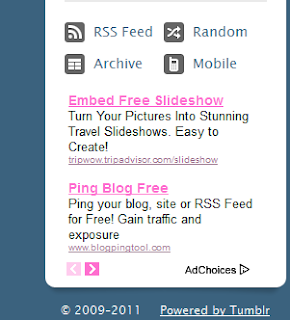 Here is how to add a Google AdSense to your Tumblr blog
Here is how to add a Google AdSense to your Tumblr blog1. Log in to your tumblr account
2.Open your blog http://ericnoel.tumblr.com
3. From the blog, click Customize (upper right of page)
4. From Custom Theme, click Edit HTML
5. To put the ad just below the side bar (see below sample)
6. Go to the lowest portion of the source code find the following html script and put your Google AdSense code in the comment below
<div class=”button” id=”button-mobile”><a href=”/mobile”>{lang:Mobile}</a></div>
</div>
<div class=”clear”></div>
</div>
PUT HERE THE Adsense SCRIPT
</div>
<div id=”bottom”></div>
<div id=”copyright”>© {CopyrightYears} <a href=”http://www.tumblr.com”>{lang:Powered by Tumblr}</a></div>
</div>
Friday, November 11, 2011
Install rtorrent on wdlxtv
Access Web Front-end
Access WDLX Configuration feature
Services
Make sure Apache is enabled
Services Online
Enable rtorrent by checking RTORRENT option
Display Mounted Locations and get the UUID of the drive e.g. 2EB2C52EB2C4FAFB
Input rtorrent directory e.g /tmp/mnt/2EB2C52EB2C4FAFB in the RTORRENT_DIR
File Sharing: Early Mount
Check USBs e.g. /device/sda1 to mount early
Click Save
Access Web Front-end
Access the rtorrent [config] feature
input rtorrent data path e.g. /tmp/mnt/2EB2C52EB2C4FAFB
cd /tmp/media/xxxx
touch .mnt
mkdir rtorrent
chmod 777 /tmp/media/xxxx
Access WDLX Configuration feature
Services
Make sure Apache is enabled
Services Online
Enable rtorrent by checking RTORRENT option
Display Mounted Locations and get the UUID of the drive e.g. 2EB2C52EB2C4FAFB
Input rtorrent directory e.g /tmp/mnt/2EB2C52EB2C4FAFB in the RTORRENT_DIR
File Sharing: Early Mount
Check USBs e.g. /device/sda1 to mount early
Click Save
Access Web Front-end
Access the rtorrent [config] feature
input rtorrent data path e.g. /tmp/mnt/2EB2C52EB2C4FAFB
cd /tmp/media/xxxx
touch .mnt
mkdir rtorrent
chmod 777 /tmp/media/xxxx
Subscribe to:
Posts (Atom)
